- Published on
Stop Paying for Cursor: A Free, Open-Source Alternative with VS Code
Everywhere you look, there’s talk about Cursor. It seems like every second tweet on Twitter and every other YouTube video is promoting it. But is it really worth the hype?
Let’s explore why Cursor, a paid coding editor, may not be the best choice and how you can set up a free, local alternative using Visual Studio Code (VS Code) combined with powerful open-source extensions like Cline (prev. Claude Dev) 1 and ContinueDev 2.
Why Cursor AI Editor is Not the Best Option
Cursor has garnered attention, but the excitement often overlooks its fundamental flaws. Firstly, Cursor is a fork of VS Code, one of the best open-source editors available. It takes this community-driven project and slaps a price tag on it, adding AI features that you can easily replicate for free. Many users who rave about Cursor may not even know how to navigate GitHub to use alternatives like Cline or Aider.
This raises ethical questions: should a project that is built upon open-source contributions turn around and sell its functionality? The answer seems clear: instead of paying for Cursor, you can take control of your own data and customize your coding environment without breaking the bank.
Setting Up Your Own Cursor Clone with VS Code
Let’s dive into how to set up your own version of Cursor using VS Code and some open-source extensions. This setup will not only provide you with code completion and chat functionalities but also allow for multi-file editing—something Cursor lacks.
What You Need
- Visual Studio Code: This will be your base editor.
- ContinueDev: An excellent alternative for code auto-completion and chat.
- Cline (prev. Claude Dev): A simple VS Code extension that connects to Claude or other models To be a custom Dev-Agent.
Installing ContinueDev
First, you need to install ContinueDev. To do this, open VS Code and navigate to the Extensions tab. Search for "ContinueDev" and install it. Once installed, you’ll see it appear in your sidebar.
Click on ContinueDev, and you’ll be greeted with a user-friendly interface. Select the model option and click “Add.” Here, you can choose your preferred provider, such as Anthropic, and enter your API key.
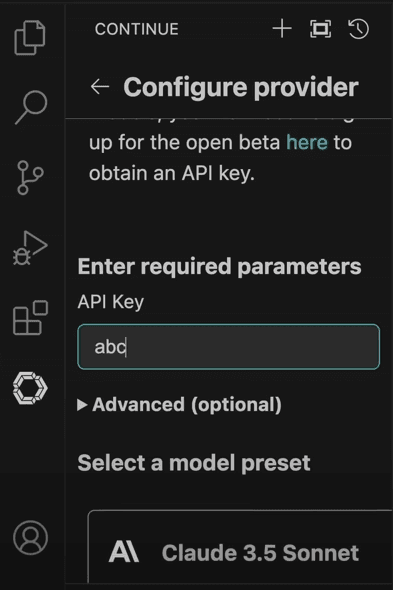
Once configured, you can chat and interact with your code files directly through the extension.
Setting Up Auto-completion
For auto-completion, you can use a local model via Ollama 3. In this demonstration, we’ll use the Quen 2 model, which is effective for auto-completion tasks.
- Start by downloading the Ollama & intall it on your machine .

- After that download a model from the Ollama website ( chosen qwen2:1.5b as example ).

- After installation, use the command line to initiate the model.

return to ContinueDev configuration and change the model name to Qwen. Save your settings, and your auto-completion should be working seamlessly.
{
...
"tabAutocompleteModel": {
"title": "Qwen-2",
"provider": "ollama",
"model": "qwen2:1.5b"
},
...
}
Installing Cline for Multi-file Editing
Next, let’s install Cline (prev. Claude Dev). Go back to the Extensions tab in VS Code, search for Cline, and get it installed. Once you’ve set it up, you need to configure your API key.
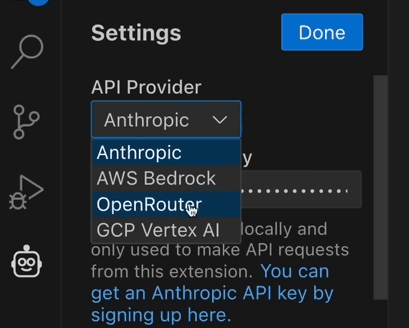
Cost Efficiency of Using Open-Source Tools
One of the biggest selling points of using this setup over Cursor is cost. While Cursor charges a monthly fee, using Cline and ContinueDev can be significantly cheaper. Cline supports prompt caching, allowing you to save and reuse previous prompts efficiently. This means generating a game like Minesweeper can cost you as little as 7 cents—far less than the $20 you might pay for Cursor.
Moreover, Cursor limits users to 500 requests a month, which can lead to slow performance after reaching that cap. In contrast, using open-source tools allows you to scale your usage without hitting arbitrary limits, making it a more flexible solution for developers.
Customization and Flexibility
Another significant advantage of using VS Code with these extensions is customization. You can tailor your coding environment to fit your specific needs, whether that’s through different models for code generation or by adding additional functionalities as needed. Cursor, being a proprietary solution, doesn’t offer the same level of customization.
Conclusion: Why You Should Make the Switch
In summary, while Cursor may seem like a convenient option, it’s far from the only choice available. By using VS Code together with ContinueDev and Cline (prev. Claude Dev), you can create a powerful, flexible, and cost-effective coding environment that respects your privacy and keeps your data local.
So, if you’re tired of hearing about Cursor and want to take control of your coding experience, consider setting up your own version with these open-source tools. Not only will you save money, but you’ll also gain the ability to customize your workflow to suit your needs perfectly.
Have you tried this setup or have thoughts on it? Let us know in the comments!
Footnotes
Cline documentation: https://github.com/cline/cline ↩
Continue dev documentation : https://docs.continue.dev/ ↩
Ollama website: https://ollama.com/ ↩
